Vercel#
Vercel is a static website hosting solution similar to github-pages. This recipe shows you how to deploy the default Foam website template to Vercel.
Setting up the project#
Using Foam's template#
Generate a GitHub repository using the default Foam template, this will be the workspace that we will be deploying with Vercel. This workspace is a barebone Jekyll source website, which means we can customize and install plugins just like any other Jekyll websites.
As we won't be using GitHub Pages, we will be adding a few configuration files in order to help Vercel pick up on how to build our site.
Adding a _config.yml#
First, we'll need to add a _config.yml at the root directory. This is the Jekyll configuration file. In here, we will set the site's title, theme, repository and permalink options, and also tell Jekyll what plugins to use:
# _config.yml
title: Foam
# All the plugins we will be installing now that we won't be using GitHub Pages
plugins:
- jekyll-katex # optional
- jekyll-default-layout
- jekyll-relative-links
- jekyll-readme-index
- jekyll-titles-from-headings
- jekyll-optional-front-matter
# The default Jekyll theme we will be using
theme: jekyll-theme-primer
# The GitHub repository that we are hosting our foam workspace from
repository: user/repo
# Generate permalinks in format specified in: https://jekyllrb.com/docs/permalinks/#built-in-formats
permalink: pretty
The theme specifies a theme for our deployed Jekyll website. The default GitHub Pages template is called Primer. See Primer docs for how to customise html layouts and templates. We can also choose a theme if you want from places like Jekyll Themes.
The plugins specifies a list of Jekyll plugins that we will be installing in the next section. As we won't be using GitHub Pages, we'll need to install these plugins that GitHub Pages installs for us under the hood.
If you want to use LaTeX rendered with KaTeX (which is what the plugin jekyll-katex does), you can specify it here. And yes, one of the benefits of deploying with Vercel is that we can use KaTeX to render LaTeX! More on: katex-math-rendering
Adding a Gemfile#
Next up, we'll create another new file called Gemfile in the root directory. This is where we will let Vercel know what plugins to install when building our website.
In our Gemfile, we need to specify our Ruby packages:
# Gemfile
source "https://rubygems.org"
gem "jekyll"
gem "kramdown-parser-gfm"
gem "jekyll-theme-primer"
gem "jekyll-optional-front-matter"
gem "jekyll-default-layout"
gem "jekyll-relative-links"
gem "jekyll-readme-index"
gem "jekyll-titles-from-headings"
gem "jekyll-katex" # Optional, the package that enables KaTeX math rendering
Enable math rendering with KaTeX (optional)#
Besides adding the plugin jekyll-katex in _config.yml and Gemfile, we'll also have to follow the guides in katex-math-rendering to let our site fully support using KaTeX to render math equations.
Commiting changes to GitHub repo#
Finally, commit the newly created files to GitHub.
Importing project to Vercel#
First, import our foam workspace (GitHub repository) to Vercel with Vercel's Import Git Repository. Paste our GitHub repo's url and Vercel will automatically pull and analyze the tool we use to deploy our website. (In our case: Jekyll.)
Next, select the folder to deploy from if prompted. If we are using the default template, then Vercel will default to the root directory of our Foam workspace.
Finally, if all is successful, Vercel will show the detected framework: Jekyll. Press Deploy to proceed on publishing our project.
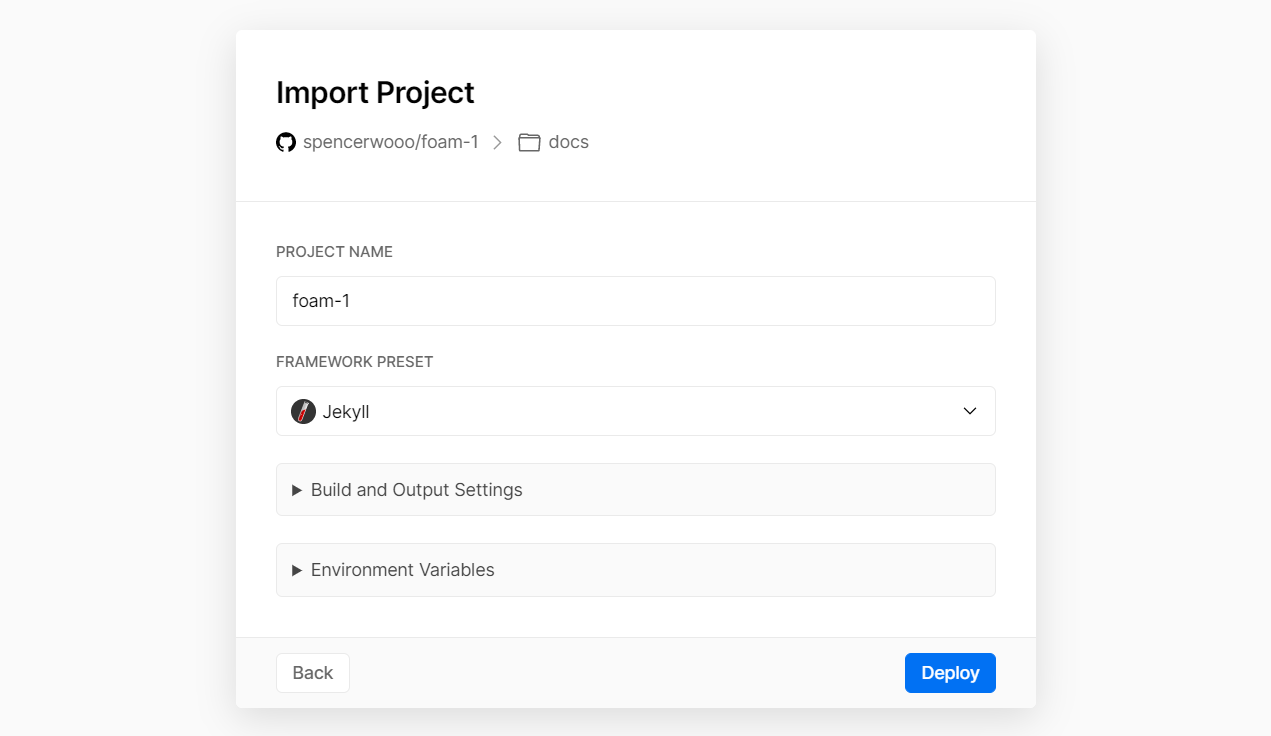
And now, Vercel will take care of building and rendering our foam workspace each time on push. Vercel will publish our site to xxx.vercel.app, we can also define a custom domain name for our Vercel website.